| s or j: | Next post |
| w or k: | Previous post |
| Space or ↓: | Down scroll with next post |
| Shift + Space or ↑: |
Up scroll with previous post |
| a or t: | Reblog (Delete reblog when pressed again) |
| z or l: | Like (Delete like when pressed again) |
| 1: | Reblog to No.1 blog |
| 2: | Reblog to No.2 blog |
| 3: | Reblog to No.3 blog |
| 4: | Reblog to No.4 blog |
| 5: | Reblog to No.5 blog |
| c: | Automatic progression ON/OFF |
| d: | Pause of automatic progression (Must hold down the key) |
| u: | Unfollow the user of the post. |
| o: | Go to Tumblog |
| r: | Go to Reblog page |
| p: | Go to Permalink page |
| b: | Bookmark |
| g: | Go to bookmark |
| q: | Switching the photo default zoom type. |
| e: | Open post detail |
| h: | Jump to any date |
| n: | Open/Close thumbnail |
| Shit + /: | Help |
| Ctrl + Q: | Logout |
※ The target blog shown in the dashboard is the blog in effect (only for those with multiple blogs).
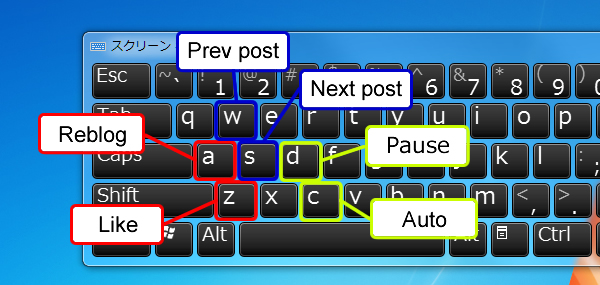
This is equipped with a function to automatically scroll through posts at a frequency that you may set by yourself. To start the automatic progression you may press the “C“ key or the “Play” button in the control panel. The default rate is 1.5 seconds per post. This can be set to anything between 0.5 seconds and 15 seconds. During the display period, you may choose to Reblog, Like, do nothing, and proceed to the next post.
If a post will take more time to judge, or if you need more time to read it, you may temporarily stop the automatic progression feature by holding down the “D“ key or pressing the “Pause“ button on the control panel. Please note that you must hold down the key. Once the key or the mouse button has been released the automatic function will engage again. If you wish to stop the automatic progression, please press the “C“ key again or the “Stop“ button on the control panel.
If you do nothing for 15 minutes then the automatic progression will stop. However, if the automatic progression interval is set to 15 seconds then the process will not stop.
Operation is possible with some browsers that support touch events. Proper operation has been confirmed on Google Chrome. This may not operate properly depending on the browser that you use.
| Upper swipe: | Next post |
| Lower swipe: | Previous post |
| Right swipe: | Reblog |
| Left swipe: | Like |
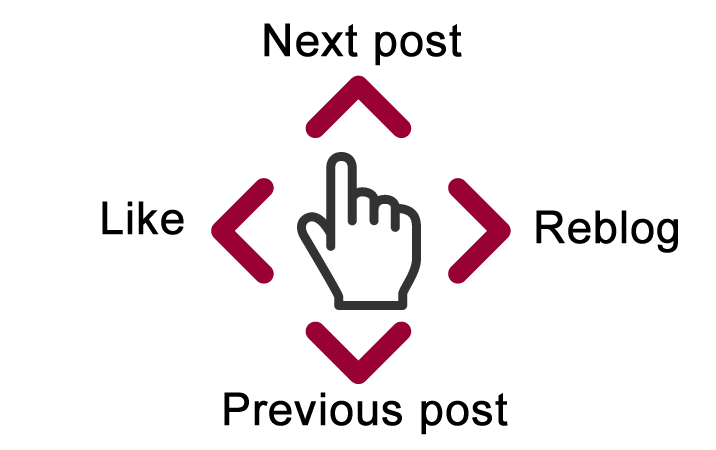
Each setting may be adjusted on the Settings page. Settings are saved individually for each account.
For each phase of Tumblr the buttons can be set to their recommended presets.
“Noob” < “Default” < “Veteran” < “Tumblista”
The settings become peaky as one moves to the right. Only the “Slide show” setting is independent of phase, and it is recommended that this be set to “ON” to enjoy a slideshow-style usage.
Set the interval at which the next post will be displayed. This can be set to anything between 0.5 seconds and 15 seconds.
Normally, the automatic progression goes from newest post to older posts. From the top of the screen to the bottom. By turning this on, the posts will proceed from older to newer, and the screen will scroll from bottom to top.
In the most recent 500 posts, if a particular post has been Reblog multiple times then it will only be displayed once in the dashboard. Duplicate posts will be judged not on their content, but by the post ID. If a user creates a new post and uploads the same picture as another user, then that post will appear on the dashboard.
One’s own posts and reblogged posts will not appear on the dashboard.
Posts that were posted by you and then reblogged by someone else will not appear on the dashboard.
Posts made up of more than 500 characters are not displayed on the dashboard.
If NG words are included in text and quotation and caption and etc, not appear on the dashboard.
Switching Enable / Disable of touch operation.
Switching Enable / Disable post feed on scroll.
Switching the photo default zoom type.
Switch display language.
You may turn the keyboard shortcuts ON or OFF.
Customize each shortcut key.